WooCommerce provides a lot of flexibility when it comes to customizing the checkout process. By default, the checkout page includes a variety of fields, such as billing and shipping addresses, payment options, and order notes. However, not all of these fields may be necessary for your particular store, and they can actually create a cluttered and confusing checkout experience for customers. In this article, we’ll show you how to remove some of the checkout fields in WooCommerce.
Step 1: Determine which fields to remove
Before you start removing checkout fields, you should first determine which fields are necessary for your store. For example, if you only offer digital products, you may not need to collect shipping information. If you only accept credit card payments, you may not need to collect information for other payment methods.
Step 2: Use a filter to remove the fields
Once you’ve determined which fields to remove, you can use a filter to remove them from the checkout page. Here’s an example of how to remove the “Company” field from the billing section:
add_filter( 'woocommerce_checkout_fields' , 'wp_daily_remove_checkout_fields' );
function wp_daily_remove_checkout_fields( $fields ) {
unset( $fields['billing']['billing_company'] );
return $fields;
}In this example, we’re using the woocommerce_checkout_fields filter to modify the checkout fields. We’re targeting the billing section of the fields array, and using the unset() function to remove the billing_company field.
The checkout fields in WooCommerce can vary depending on the settings and plugins you have installed. However, here are the default fields that are available in the $fields array:
- billing_first_name
- billing_last_name
- billing_company
- billing_country
- billing_address_1
- billing_address_2
- billing_city
- billing_state
- billing_postcode
- billing_phone
- billing_email
- shipping_first_name
- shipping_last_name
- shipping_company
- shipping_country
- shipping_address_1
- shipping_address_2
- shipping_city
- shipping_state
- shipping_postcode
- order_comments
- account_username
- account_password
- account_password-2
Please note that the actual field names may differ depending on your language and localization settings. Additionally, if you have any plugins installed that add custom fields to the checkout page, those fields will also be included in the $fields array
Step 3: Test your changes
After you’ve made your changes, it’s important to test your checkout process to ensure that everything is working correctly. Make sure that all of the necessary fields are still present, and that customers are still able to successfully complete their purchases.
In conclusion, removing unnecessary checkout fields can greatly improve the user experience and streamline the checkout process for your customers. By using the woocommerce_checkout_fields filter, you can easily remove fields that are not needed for your particular store.