WordPress shortcodes are small pieces of code that can be inserted into your posts and pages to perform specific functions, such as embedding a video or displaying a contact form. While WordPress comes with many built-in shortcodes, you can also create your own custom shortcodes to extend the functionality of your website. In this article, we’ll show you how to create a custom shortcode in WordPress and provide some examples to get you started.
Step 1: Define the Shortcode Function
The first step in creating a custom shortcode is to define the function that will be called when the shortcode is used in a post or page. To do this, you can use the add_shortcode function, which takes two arguments: the name of the shortcode and the function that should be called when the shortcode is used.
For example, let’s say we want to create a shortcode that will display a custom greeting message to our users. We could define the shortcode function like this:
function wp_daily_greeting_shortcode() {
return 'Welcome to our website!';
}
add_shortcode('wp_daily_greeting', 'wp_daily_greeting_shortcode');In this example, we’ve defined a function called wp_daily_greeting_shortcode that simply returns the message “Welcome to our website!”. We then use the add_shortcode function to register this function as a shortcode called wp_daily_greeting.
Step 2: Add the Shortcode to Your Posts and Pages
Now that we’ve defined our custom shortcode, we can use it in our posts and pages by simply typing the shortcode name in square brackets, like this:
[wp_daily_greeting]When this shortcode is rendered on our website, it will be replaced with the output of the wp_daily_greeting_shortcode function, which in this case is the message “Welcome to our website!”.
Example: Display a Random Quote
Let’s say we want to create a custom shortcode that will display a random quote from a list of quotes. We can define the shortcode function like this:
function wp_daily_random_quote_shortcode() {
$quotes = array(
'The best way to predict your future is to create it. - Abraham Lincoln',
'Success is not final, failure is not fatal: it is the courage to continue that counts. - Winston Churchill',
'Believe you can and you\'re halfway there. - Theodore Roosevelt',
'The only way to do great work is to love what you do. - Steve Jobs',
'I have not failed. I\'ve just found 10,000 ways that won\'t work. - Thomas Edison'
);
$random_quote = $quotes[array_rand($quotes)];
return '<blockquote>' . $random_quote . '</blockquote>';
}
add_shortcode('wp_daily_random_quote', 'wp_daily_random_quote_shortcode');In this example, we’ve defined a function called wp_daily_random_quote_shortcode that selects a random quote from an array of quotes and returns it wrapped in a <blockquote> tag. We then use the add_shortcode function to register this function as a shortcode called wp_daily_random_quote.
Now, whenever we use the shortcode [wp_daily_random_quote] in our posts or pages, a random quote will be displayed.
Example: Create a custom shortcode that accepts parameters
To create a custom shortcode that accepts parameters, we need to modify our shortcode function to accept an array of attributes. We can do this by adding a single parameter to our function, which will contain all of the attributes passed to the shortcode.
For example, let’s say we want to create a custom shortcode that will display a custom greeting message to our users, with the option to customize the message using the message attribute. We could define the shortcode function like this:
function wp_daily_greeting_shortcode( $atts ) {
$attributes = shortcode_atts( array(
'message' => 'Welcome to our website!'
), $atts );
return $attributes['message'];
}
add_shortcode('wp_daily_greeting', 'wp_daily_greeting_shortcode');In this example, we’ve modified our wp_daily_greeting_shortcode function to accept a single parameter called $atts, which will contain an array of attributes passed to the shortcode. We then use the shortcode_atts function to merge the attributes with a default set of attributes, which in this case includes an message attribute with the value “Welcome to our website!”. Finally, we return the value of the message attribute.
Now that we’ve defined our custom shortcode, we can use it in our posts and pages by typing the shortcode name followed by any attributes we want to include, like this:
[wp_daily_greeting message="Thanks for visiting our website!"]When this shortcode is rendered on our website, it will be replaced with the output of the wp_daily_greeting_shortcode function, which in this case will be the message “Thanks for visiting our website!”.
Example: Display a Custom Button
Let’s say we want to create a custom shortcode to display a button with custom text and a custom link. We can define the shortcode function like this:
function wp_daily_button_shortcode( $atts ) {
$attributes = shortcode_atts( array(
'text' => 'Click Here',
'link' => '#'
), $atts );
return '<a href="' . $attributes['link'] . '" class="wp_daily-button">' . $attributes['text'] . '</a>';
}
add_shortcode('wp_daily_button', 'wp_daily_button_shortcode');In this example, we’ve defined a function called wp_daily_button_shortcode that accepts two attributes: text and link. We then use the shortcode_atts function to merge the attributes with a default set of attributes, which includes a text attribute with the value “Click Here” and a link attribute with the value “#”. Finally, we return an HTML link element with the custom text and link.
Now, whenever we use the shortcode [wp_daily_button text="Learn More" link="http://example.com"] in our posts or pages, a custom button will be displayed with the text “Learn More” and a link to “http://example.com“.
In conclusion, creating custom shortcodes in WordPress is a powerful way to add custom functionality to your website. With just a few lines of code, you can create custom shortcodes that accept parameters and can be used throughout your website. Whether you’re creating a custom greeting message, a custom button, or any other type of custom content, shortcodes provide an easy and flexible way to add content to your WordPress site.
By following the step-by-step guide we’ve provided, you can create custom shortcodes that will make your website more dynamic and engaging for your visitors. So why not give it a try and see what custom shortcodes you can create for your WordPress site?