Genesis is a popular WordPress theme framework that offers a lot of customization options. One of the great things about Genesis is that it provides a lot of different hooks and filters that you can use to modify the theme. In this article, we’ll show you how to create a top bar in Genesis theme.
Step 1: Create a New Widget Area
The first step is to create a new widget area where you can add your top bar content. You can do this by adding the following code to your child theme’s functions.php file:
// Register top bar widget area
genesis_register_sidebar( array(
'id' => 'top-bar',
'name' => __( 'Top Bar', 'genesis' ),
'description' => __( 'This is the top bar section.', 'genesis' ),
) );This code registers a new widget area called “Top Bar” that you can use to add content to your top bar.
Step 2: Add Content to the Top Bar
Now that you’ve created your new widget area, you can add content to it by going to Appearance » Widgets in your WordPress dashboard. You should see a new widget area called “Top Bar”. Simply drag and drop any widgets you want to use into this area.
Step 3: Style the Top Bar
Once you’ve added your content, you’ll need to style the top bar to make it look the way you want. You can do this by adding CSS code to your child theme’s style.css file. Here’s an example of some CSS code you could use:
.top-bar {
background-color: #f5f5f5;
color: #333;
font-size: 14px;
height: 40px;
line-height: 40px;
text-align: center;
}This code sets the background color, text color, font size, height, and line height of the top bar. You can adjust these values to suit your needs.
Step 4: Add the Top Bar to Your Theme
Finally, you’ll need to add the top bar to your Genesis theme. You can do this by adding the following code to your child theme’s functions.php file:
// Add top bar above header
add_action( 'genesis_before_header', 'wpd_top_bar' );
function wpd_top_bar() {
if ( is_active_sidebar( 'top-bar' ) ) {
echo '<div class="top-bar">';
dynamic_sidebar( 'top-bar' );
echo '</div>';
}
}This code uses the add_action() function to add the top bar widget area above the header. If the top bar widget area is active, it displays the contents of the widget area inside a <div> with a class of “top-bar”.
That’s it! With these simple steps, you can create a top bar in Genesis theme and customize it to match the look and feel of your site.